The collection entries related to premium recovered from the salary need not be entered individually in McCamish. The option for bulk uploading of the pay recovery file is available in the McCamish. The step by step procedure for uploading PLI pay recovery schedule into McCamish is explained below.
1. Login to McCamish with Collection Rights.
2. Click on Collection button in Home Page.
3.Click on Special Group Radio Button and then, Renewal Radio Button.
4.Type the Special group number i.e. PLI Pay recover PAO code. For Mysore, Bangalore GPO,
Srirangapatna, Dharwad and Manipal HO, type only Pay recovery PAO code. For all other
HOs, enter the code in format “KA-(PAY RECOVERY CODE)”. For example, KA-148, KA-135,
KA-131, etc. Then click on “ADD” Push Button.
5.Office details will appear once ADD button is clicked on.
6. Click on the calendar logo in the Schedule Month field and select the last day of the month
of Posting. For instance, if the salary recovery has been made on 30th May, 2014, then select
30-May-2014 from the Calendar logo.
7. In payment Details Section, click on “BOOK ADJUSTMENT” radio Button.
8. Fill in the Book Adjustment ID field, Adjustment Amount and Adjustment Date in relevant
field which appears below.
9. After filling above fields, click on SUBMIT push button to generate a Transaction ID and
receipt.
10. Transaction ID gets generated once the collection is successful.
11. Click on PRINT button to save a copy of the receipt. Save the receipt in the local desktop.
12. Then Click on Continue Button.
13. Now, collection is over. Navigate to Home Page and click on BULK POLICY UPLOAD/GROUP
POLICY MAINTENANCE button in the Home screen.
14. Click on the Magnifying glass logo available in Special Group field.
15. The below screen will appear.
16. Type the PLI Pay recovery code in SPECIAL GROUP NUMBER field as explained in point 4
above, and hit SEARCH Button.
17. Once the result appears, click on “SPECIAL GROUP NUMBER” hyperlink in the search results.
i.e. KA-149 or your office PAO code.
18. Hit Search Button again after clicking on the spcial group number hyperlink.
19. The details of the collection made will appear in the result now. Then click on “Load File
Screen” button.
20. In “BILL DATE TO” field, select the schedule date by clicking on the calendar logo.
21. Click on “BROWSE” button to select the file which is to be uploaded.
22.Select the file from the local desktop PC.
23. Hit Submit Button once the file is selected.
24. You will get following message once the file is uploaded successfully.
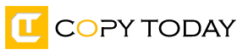
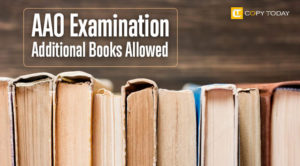
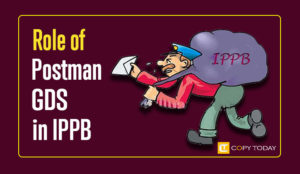

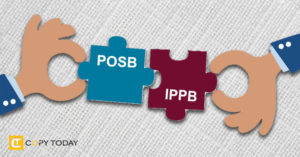
Can we upload pay recovery pli policies twice??
Amount will also be doubled??