It is very easy to book all types of articles in new POS like Meghdoot Point of Sale. Some more options are included in this version to make booking more flexible.
Book Domestic Mail
· Mail Booking is available for both walk-in and registered customers
· Frequent customers’ details can be searched easily using their mobile number, name and so on, which save booking time
· PIN Code search facility is also provided for customers who are not having the desired pin code
· Counter application also has the provision to hold the till the shift ends
· Customer can also avail different kinds of bookings in one transaction
· Value Added Services (Insurance, Door to Door delivery and so on ) can also be availed as per the customer’s requirements
No Description
1 Enter Weight, PIN Code, Pre-Paid Mode and scan Article
2 Fill in the Addressee and Recipient Details
3 Select one or more Value Added Service(s) (Optional)
4 Enter the VAS related information such as Insurance Amount (Conditional)
5 View all details on screen. Additionally, the expected date of delivery can be seen if the data is available on the system
6 Click ‘Enter’ to add the article to cart
7 Book additional services in the same transaction from the quick menu (Optional)
8 Click ‘Reset’ to clear contents during booking
9 Click ‘Payment’ to go to the Payment screen
10 Click on cart any time to view the content
11 Click ‘Bill Hold’ to keep the transaction on hold for later check out
12 Enter additional information like ‘On Postal Service’, Post Restante’ and so on in the ‘Additional Info’ screen
13 Enter customer details by clicking ‘Add Customer’ button (Optional)
14 Click ‘Escape’ to go back to home screen
15 Click ‘Cancel’ to cancel transaction at any point of time
No Description
1 Rebook articles booked at BOs through ‘Rebooking’ option
2 Select ‘PIN Code wise bundles’ to book PIN code wise bundled articles
3 Found in letter box articles carry the due amount to be collected from the recipient
4 Select ‘On Postal Service’ to send articles on postal service
5 Select ‘Defense Articles’ to get defense articles delivered in appropriate manner
6 Select ‘Pick-up Agent ID’ to book articles brought by pick up agent or franchisee
7 Remarks columns can carry any remarks and used for various specialized booking
In Short
1. Shortcuts are available for different mail services
2. Multiple services can be booked in a single receipt
3. Cart helps user to see the multiple booked services
4. Once booked the article information cannot be modified. They can only be deleted
5. The bill can be cancelled at any point of time before completion of the transaction
6. Bill can be held and resumed later on within same shift
7. Booking can be done against a registered customer
8. “On Postal Service”, “Defense Article” and “Care Of Postmaster” options are available on ‘Additional Info’ page
9. Rebooking of articles for BOs is available
Booking Foreign Articles
In Short
1. Shortcuts are available for different mail services
2. Multiple services can be booked in a single receipt
3. Cart helps user to see the multiple booked services
4. Once booked the article information cannot be modified. They can only be deleted
5. The bill can be cancelled at any point of time before completing the transaction
6. Bill can be held and resumed later on within same shift
7. Booking can be done against a registered customer
8. After booking system generates Customs Declaration forms, Dispatch note, E1 Notes, CN11 where ever applicable
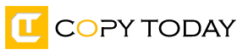
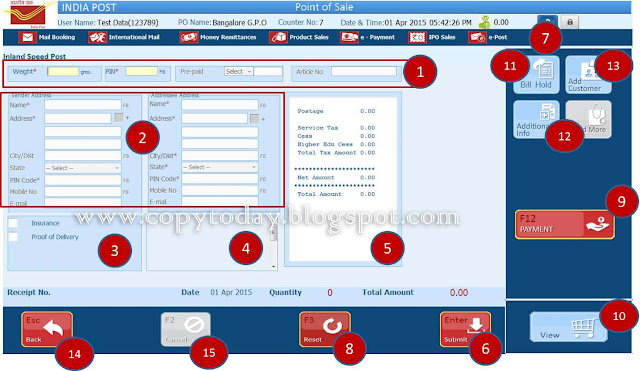
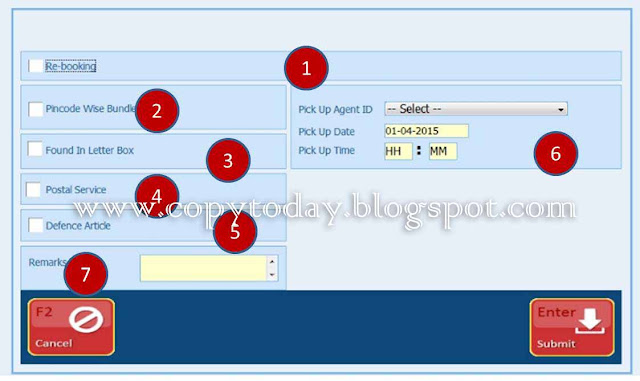
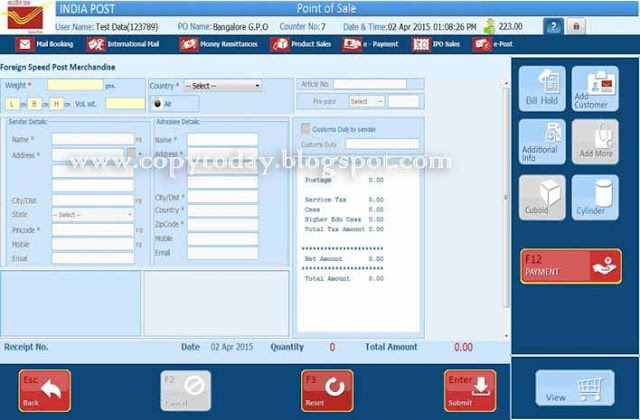
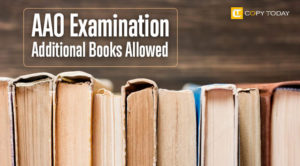
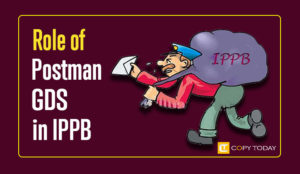

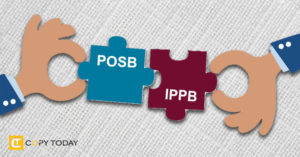
Please
Explain me the spl journal booking of rls