The Issue to Postman screen helps you to issue articles received in the facility to the postman for delivery.
1. On the Delivery and Postman Management System (DPMS) – Main Screen, click “Issue to Postman” link under Accountable Mail Individual block. The Issue to Postman screen appears. The Facility ID, Shift No., and Batch ID are auto populated on the screen based on the user ID used during login in SAP.
2. Select the Beat ID based on which postman articles are being issued. The Employee ID gets auto-populated.
3. Scan article number in the Article Number field. The data related to article will automatically populate on the screen.
Alternately, you can manually enter the article number in the Article Number field and press Enter.
The Scanning of articles can be done in multiple breaks. To get earlier scanned data on screen, click Get Scanned Data button.
4. Click Save after you have scanned all the articles. A summary screen appears.
5. Click Ok. The Print Delivery Manifest button is enabled.
6. Click Print Delivery Manifest to print the Delivery Manifest. It contains
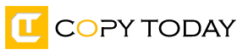



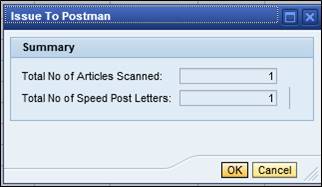
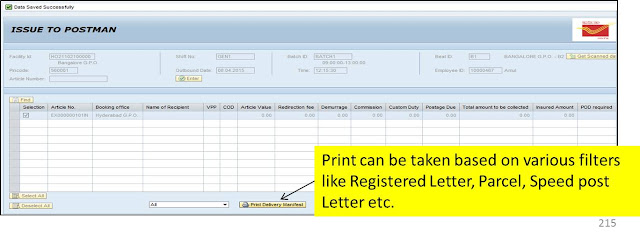

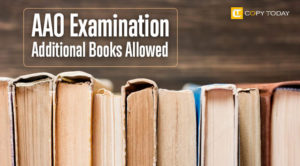
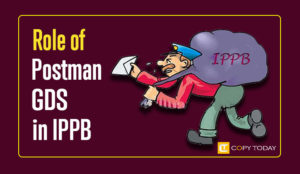

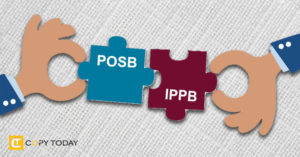
Be First to Comment