The Article Redirection screen allows you to redirect an article to other address. The redirection fee is automatically calculated based on the redirected address.
1. On the Delivery and Postman Management System (DPMS) Main Screen, click Redirection link under Accountable Mail Individual block. The Article Redirectionscreen appears. The Facility ID gets auto-populated.
2. Scan article number in the Article Number field. The Office of Issue and Receive Date fields get auto-populated on the screen.
3. Select Reason for Redirection, enter Redirect Address details and Pin code. Other details such as city, state etc. will be auto-populated.
The Redirection fee for article will be auto calculated in Redirection fee field.
4. Click Enter. The details are saved.
You can change the redirected address or reason by clicking the View/Modify button.
5. Select the Articles you want to save.
6. Click Save.
Return Article to Sender
The articles which are not claimed by any one even after keeping in deposit for 7 days are returned back to the post office under which the address of sender is mapped.
1. On the Delivery and Postman Management System – Main Screen, click Return link under Accountable Mail Individual block. The Article Return screen appears.
2. Enter Facility ID and click Enter. All those articles which were received but were not processed for 7 days appear on the screen.
3. To return an article, scan its number in the Article Number field. The Article Receive Date and Issuing Office fields get auto-populated on the screen.
4. Select Reason for Return and click Enter. The entered data appears on the screen.
5. Select the data and click Save.
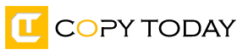
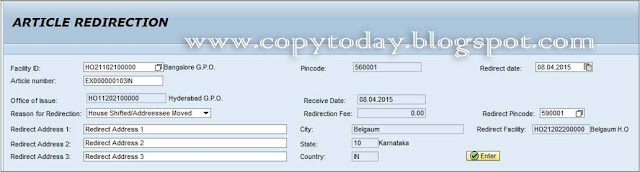




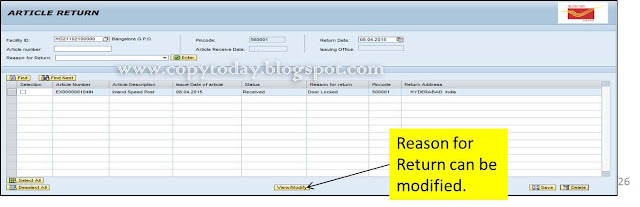

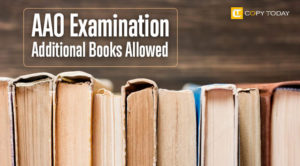
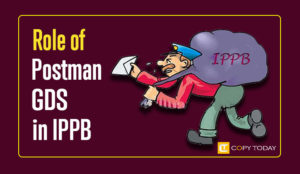

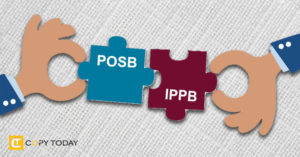
Be First to Comment