Link for online model question paper and mock test for online examination for various officer post in IPPB has been published. The instructions and models of various categories of questions for the online examination can be understand from this IPPB mock examination. Following are the links of mock tests.
Link for Model Questions and Mock Test For Assistant Manager(Area Operations):
Link for Model Questions and Mock Test For Manager(Area Sales):
Link for Model Questions and Mock Test For Territory Officers:
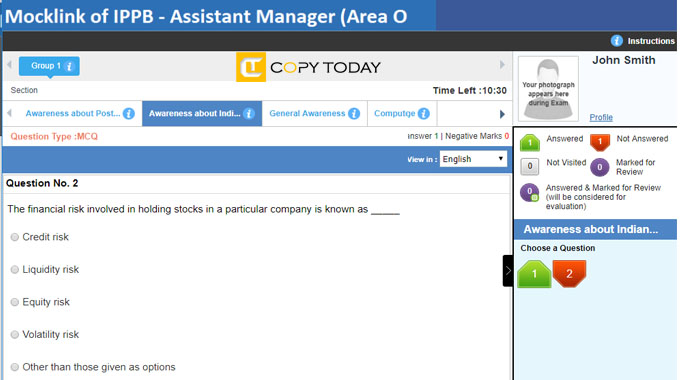
General Instructions:
- Total duration of examination is 11 minutes. (20 minutes extra for every 60 minutes (1 hour) of the examination time for VI candidates / PWD candidates eligible for compensatory time).
- The clock will be set at the server. The countdown timer in the top right corner of screen will display the remaining time available for you to complete the examination. When the timer reaches zero, the examination will end by itself. You will not be required to end or submit your examination.
- The Question Palette displayed on the right side of screen will show the status of each question using one of the following symbols:

- 5The question(s) “Answered and Marked for Review” will be considered for evaluation.6The question(s) “Marked for Review” will be not be considered for evaluation. Hence, no marks will be allocated for the same.
- The Marked for Review status for a question simply indicates that you would like to look at that question again. If a question is answered and Marked for Review, your answer for that question will be considered in the evaluation.
- You can click on the “>” arrow which appears to the left of question palette to collapse the question palette thereby maximizing the question window. To view the question palette again, you can click on “<” which appears on the right side of question window.
- You can click on your “Profile” image on top right corner of your screen to change the language during the exam for entire question paper. On clicking of Profile image you will get a drop-down to change the question content to the desired language.
- You can click on
 to navigate to the bottom and
to navigate to the bottom and  to navigate to the top of the question area, without scrolling.
to navigate to the top of the question area, without scrolling.
Navigating to a Question:
- To answer a question, do the following:
- Click on the question number in the Question Palette at the right of your screen to go to that numbered question directly. Note that using this option does NOT save your answer to the current question.
- Click on Save &Next to save your answer for the current question and then go to the next question.
- Click on Mark for Review & Next to save your answer for the current question, mark it for review, and then go to the next question.
Answering a Question :
- Procedure for answering a multiple choice type question:
- To select your answer, click on the button of one of the options
- To deselect your chosen answer, click on the button of the chosen option again or click on the Clear Response button
- To change your chosen answer, click on the button of another option
- To save your answer, you MUST click on the Save & Next button
- To mark the question for review, click on the Mark for Review & Next button. If an answer is selected for a question that is Marked for Review, that answer will be considered in the evaluation.
- To change your answer to a question that has already been answered, first select that question for answering and then follow the procedure for answering that type of question.
- Note that ONLY Questions for which answers are saved or marked for review after answering will be considered for evaluation.
Navigating through sections:
- Sections in this question paper are displayed on the top bar of the screen. Questions in a section can be viewed by clicking on the section name. The section you are currently viewing is highlighted.
- After clicking the Save & Next button on the last question for a section, you will automatically be taken to the first question of the next section.
- You can shuffle between tests and questions anytime during the examination as per your convenience only during the time stipulated
- Candidate can view the corresponding section summary as part of the legend that appears in every section above the question palette.
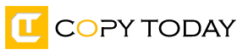


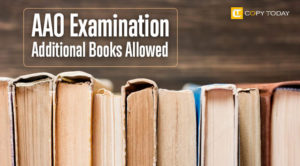
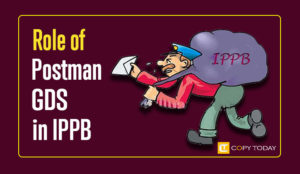

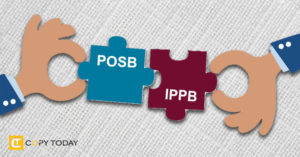
Be First to Comment