1. On DPMS (Delivery and Postman Management System) Main Screen, click Postman Return link under Accountable Mail Individual block. The Postman Return screen appears.
The Facility ID and Shift No., and Batch ID are auto populated. You can modify Batch ID, if needed.
2. Select the Beat ID for which postman return is being taken.
4. For the undelivered article(s), select the desired options in Reason for Non Delivery and Reason Type. The Action field will be auto populated based on Reason Type.
5. Scan the article in Non Del Article No field.
6. Click Save. A summary screen appears.
7. Click OK. The delivery status of all the articles will be updated as Delivered/ Undelivered.
Note: Only the status of undelivered articles needs to be changed. The delivery status of delivered articles is automatically changed to ‘Delivered’ once you click.
Returns Approval by Supervisor for EOD
The End of Day Supervisor Confirmation screen allows supervisor to review/change remarks entered by Postman.
1. On the Delivery and Postman Management System – Main Screen, click Postman Return link under Accountable Mail Individual block. The Postman Return screen appears.
The Facility ID and Shift No., and Batch ID are auto populated. You can modify Batch ID, if needed.
2. Select the Beat ID for which postman return is being taken. The Employee ID gets populated.
 3. Select the status from Payment Statusdrop-down menu if the article is on hold or payment is not done.
3. Select the status from Payment Statusdrop-down menu if the article is on hold or payment is not done.4. Select the desired option from Reason for Non Payment drop-down menu.
5. Select the desired option from Reason Typedrop-down menu.
6. Enter remarks in the Remarks field.
7. Click Save.
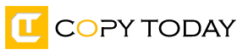
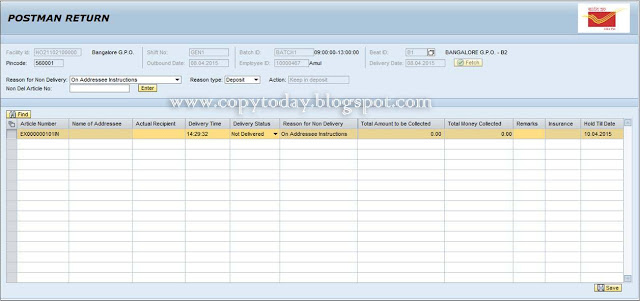
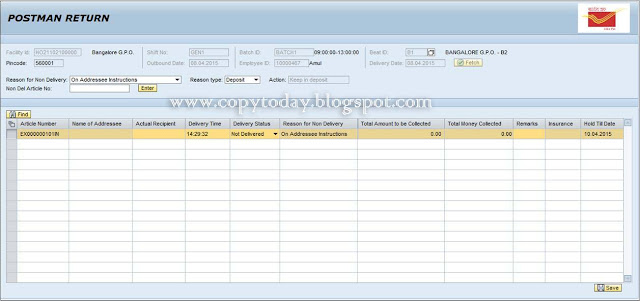
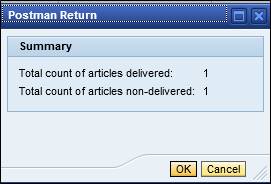
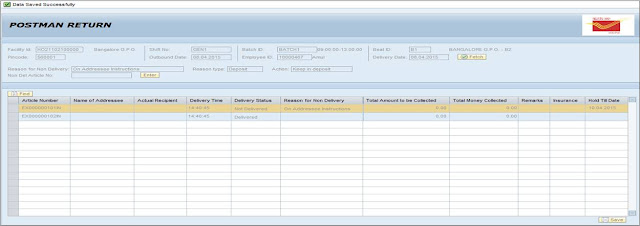
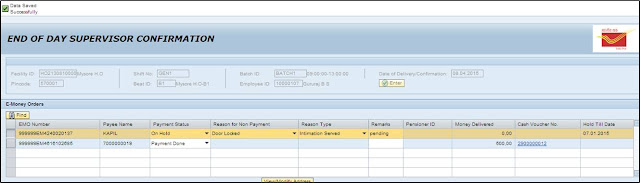
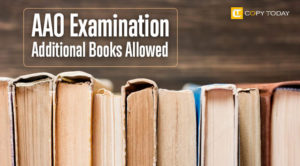
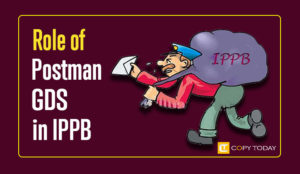

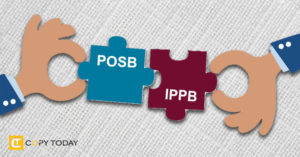
Be First to Comment